
Welcome to TNW Basics, a collection of tips, guides, and advice on how to easily get the most out of your gadgets, apps, and other stuff.
GOG is giving away a copy of The Witcher 3: Wild Hunt for PC — though there is a bit of a catch. You can only get the free copy of the game if you already have it. Still, you get to play The Witcher 3 again, which is always a good thing. Here’s how to get the game, and integrate your other gaming platforms into GOG Galaxy.
The promotion is to celebrate the fifth anniversary of Witcher 3‘s release (holy crap, the game is five years old — I feel old now), and it’s available to anyone with a copy of the game on their consoles or PC platform. So yeah, you need to already own the game in order to get your free copy. It’s still a good deal, for the same reason the free copy of GTA V on the Epic Store was a good deal: it’s free and it’s a good enough game that you can probably play it again with no issue. It goes nicely with that free copy of The Witcher I told you to get last month.
Read: Getting started with Google Stadia: Everything you need to know
In order to get it, you’ll have to connect your accounts to the GOG platform, Galaxy, which will consolidate your libraries together (it’s worth noting CD Projekt is both the publisher of The Witcher and the owner of GOG). If you own Witcher 3 on any of those platforms, you’ll receive the copy automatically. The only platform it doesn’t work with is Switch — sorry, Nintendo fans. If you own the basic version of the game, you’ll get that version, while if you own the Game of the Year edition, you’ll get that one.
First thing you need is an up-to-date version of Galaxy, which you can download here. Then you’ll have to connect whatever account on which you have your copy of the game — PlayStation, in my case. To do this, open Galaxy and navigate to the settings. Go to the “Integrations” tab in the settings menu. The only “official” integrations are with GOG itself and Xbox Live, but community-built integrations have incorporated several PC platforms as well as the PlayStation Network.
Here’s what the integrations menu looks like:
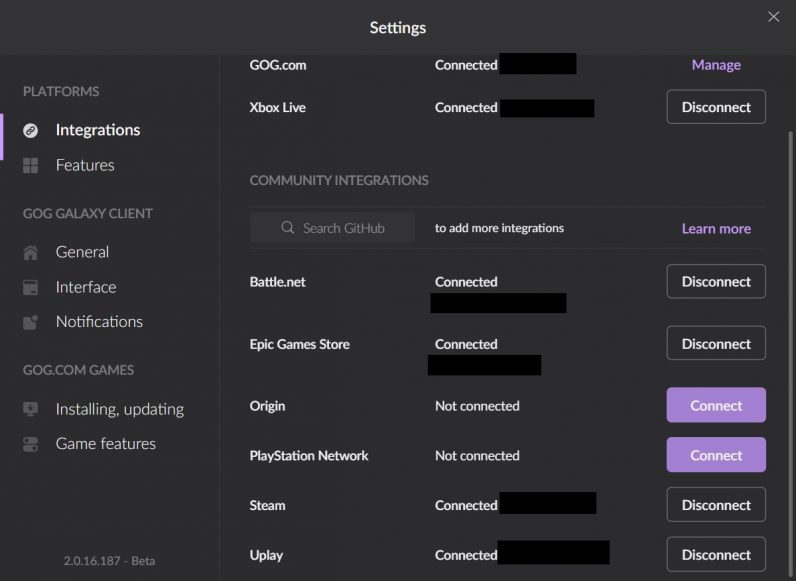
In order to add an integration, click “Connect” next to the platform of choice. You’ll be prompted to enter your ID and password for that platform. Once you do, the game will automatically show up in your GOG Galaxy library.