23 December 2024, Mon |
3:18 AM

As work environments around the world continue to change and more companies are offering flexible and remote work options, Galaxy users are increasingly finding themselves working from home.
Adjusting to a remote work environment can be a challenge, but it can also be an opportunity to live a more balanced and productive life. Here are some tips on how to set up your home office so you can stay productive while working remote.
Finding a comfortable space to work is your top priority in setting up your home office. You want to be able to focus and leave your work behind you at the end of the day. With Samsung DeX, you can turn any room in your house or apartment into a designated work zone, even when you don’t have your work laptop with you, or your primary computer is being used by another family member1. Connect your device directly to a monitor or a TV, Samsung DeX will launch automatically2. Not only can you view your work in comfort with a larger screen, but you can also use your device as both a touchpad and keyboard for those times you don’t have a spare.

When you work from home, you don’t want to get stuck searching for the latest version of the report you’ve been working on, only to find out it’s locked away on your computer at the office. With Samsung DeX, you can store all your most important documents right on your smartphone and access them easily in a desktop-like environment. When connecting to a laptop, you can use Samsung DeX to transfer images and other important project files that may be on your phone right to your workstation computer. By using Samsung DeX, any laptop can become your computer at the office.
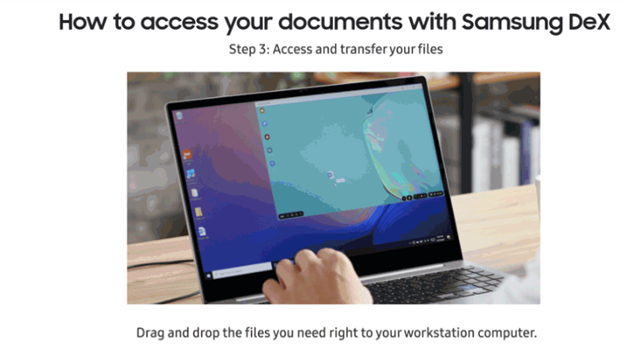
Ensuring that all your sensitive data stays out of the wrong hands is one of the most important details to keep in mind while working out of the office. Built into Galaxy devices, the Samsung Knox security platform allows you to isolate, encrypt, and secure your data so you can keep your most sensitive information safe. When using Samsung DeX to carry your files with you wherever you go, you’ll have peace of mind knowing that Samsung Knox is protecting your data and reducing the risk of losing your most important information.
With Samsung Knox you can also create a workspace container that separates, isolates, encrypts, and protects your sensitive work apps and data. The workspace container keeps work and fun separate, so your company can manage the work environment, but your personal information like photos and messages stay private.
While working from home, it is important to limit distractions as much as possible, so your creativity and productivity are not disrupted. Receiving notifications and messages on your smartphone device may hinder your day-to-day progress if you are regularly switching between your laptop and Galaxy phone to communicate. Link to Windows makes it easy to avoid distractions by connecting your Galaxy phone to any Windows 10 PC3. The feature can be accessed after you connect to a PC by swiping down the Quick Panel and clicking Link to Windows. Once connected, you can access messaging apps and notifications directly from your desktop. Doing so will reduce distractions as you can conveniently work looking at one screen rather than two.