28 February 2025, Fri |
5:54 AM
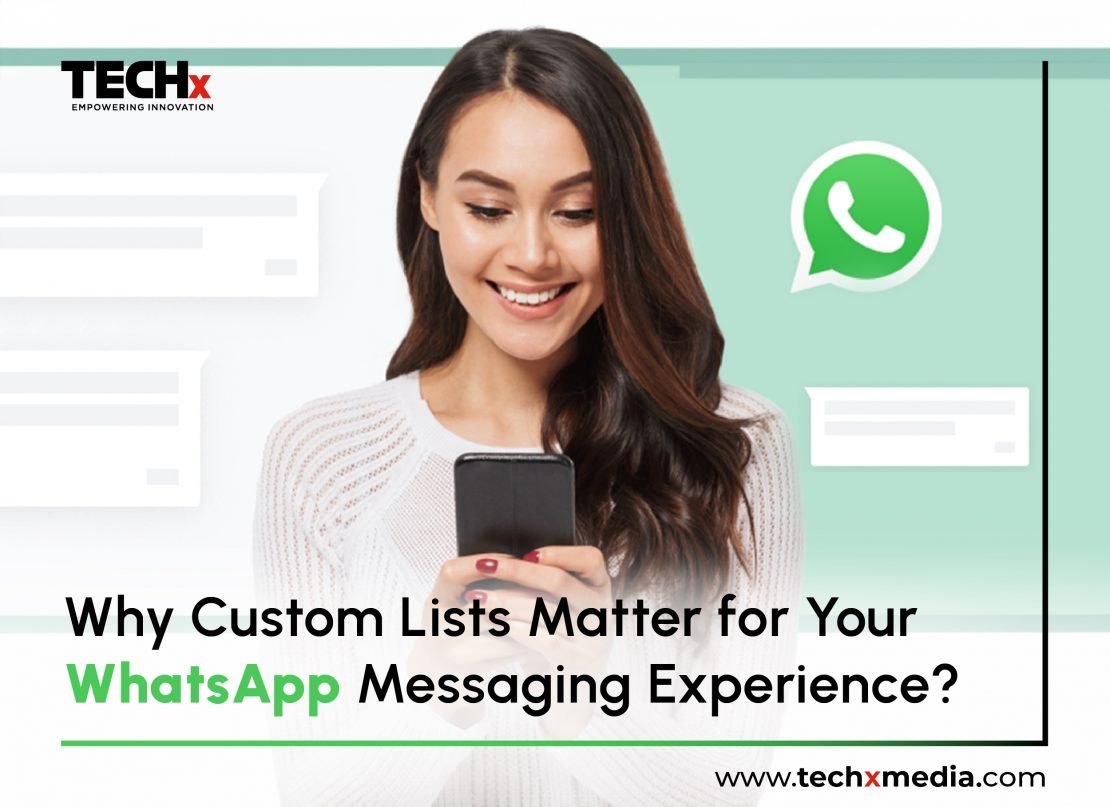
WhatsApp is making it easier than ever to manage your conversations with the introduction of Custom Lists. This new feature allows users to categorize their chats, helping to streamline communication and keep your messages organized. Here’s how you can take advantage of this feature to enhance your messaging experience.
Step 1: Accessing Custom Lists
1. Update WhatsApp: First, ensure that you have the latest version of WhatsApp installed on your device. Custom Lists will be rolling out to all users in the coming weeks, so keep an eye on your app updates.
2. Open WhatsApp: Launch the app and navigate to your chat list.
Step 2: Creating Your Custom Lists
1. Go to Settings: Tap on the three dots (Android) or the settings gear (iOS) in the top right corner of the screen.
2. Select Lists: Look for the option labeled “Lists” within the settings menu. Here, you can start creating your custom categories.
3. Add Categories: Think about how you’d like to organize your chats. You could create categories for:
– Family
– Work
– Friends
– Local community groups
– Any other specific interest or group
Step 3: Organizing Your Chats
1. Filter Chats: Once your Custom Lists are created, you can filter your chats based on the categories you’ve set. This makes it easy to find conversations that matter most, especially during busy times.
2. Prioritize Conversations: Use these lists to focus on important discussions. For instance, if you have a work deadline, you can easily access all relevant chats under the “Work” category.
Step 4: Future Updates
WhatsApp has indicated that the functionality of Custom Lists will expand over time. Keep an eye on updates and new features that may enhance how you manage your conversations even further.
Custom Lists are a great way to declutter your WhatsApp chat list and prioritize your conversations. By organizing your messages into specific categories, you can streamline your communication and stay focused on what matters most. Make sure to check your app for this exciting new feature, and enjoy a more organized messaging experience!