26 January 2025, Sun |
7:47 PM
Welcome to TNW Basics, a collection of tips, guides, and advice on how to easily get the most out of your gadgets, apps, and other stuff.
Facebook today rolled out its Avatars — the Bitmoji-esque cartoon lookalikes users can make of themselves — to users in the US. That means millions of users will now be able to build their doppelganger to use in comments and Messenger. The customization options are pretty extensive, so if you want to build a little mini version of you, then you can get pretty close.
Doing this brings Facebook a little closer to Snapchat, which has a close relationship with Bitmoji, and Apple’s Memoji. I do wonder if these custom Avatars will play a role in Facebook‘s fledgling VR social space, Horizon.
Read: Facebook just made it easy to copy images to Google Photos — here’s how
Want to get started building your Avatar? Here’s how it’s done.
To access the Avatar build, go to Messenger or the comment box anywhere on FB. Click the sticker button next to the text box. If the option’s rolled out to you, you should immediately see an option to “Make Your Avatar.” Select this and get started. For the purposes of demonstration, all our pictures will be from the Facebook app.

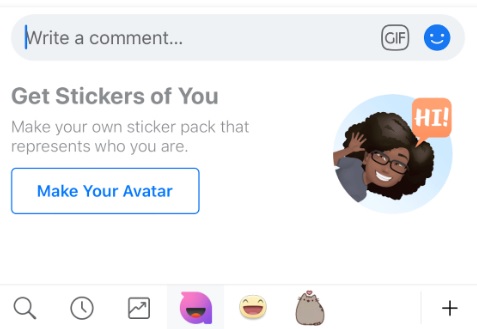

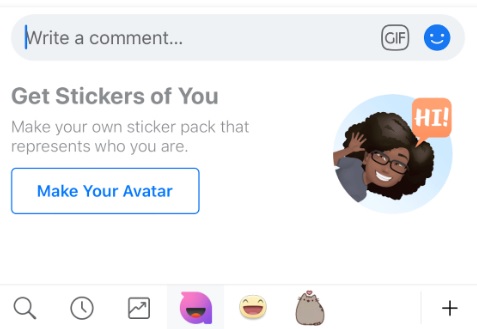
For starters — and I think this is pretty refreshing — there’s no gender option. Instead you go right into customizing your face, starting with skin tone. There are a decent number of options with regards to hair style and color, eye shape, nose shape, complexion and even glasses.

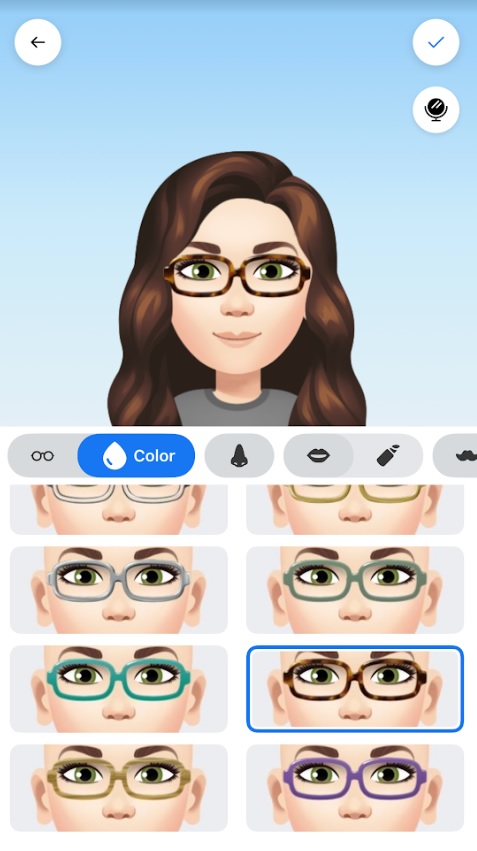

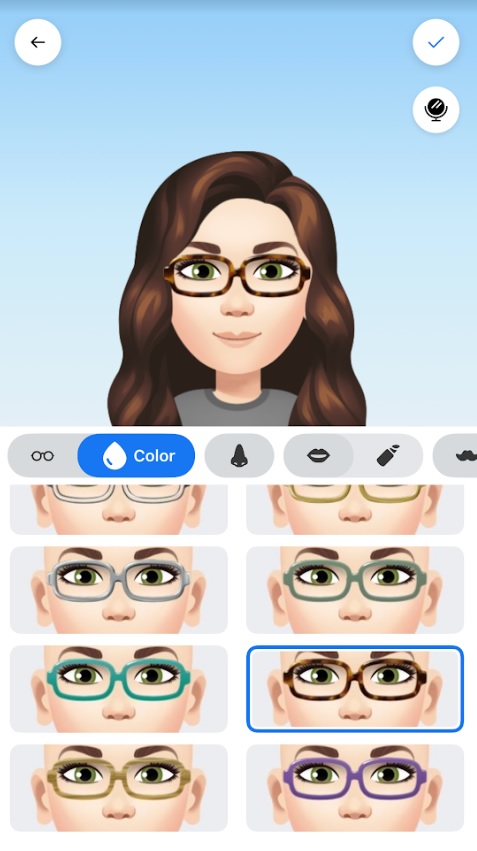
You should have seen my expression when I realized the app had glasses very similar to my own in the same tortoiseshell color. The makeup options are sadly a little limited, but hopefully will be expanded over time — though you can give yourself a wacky shade of lipstick and some bomb lashes.
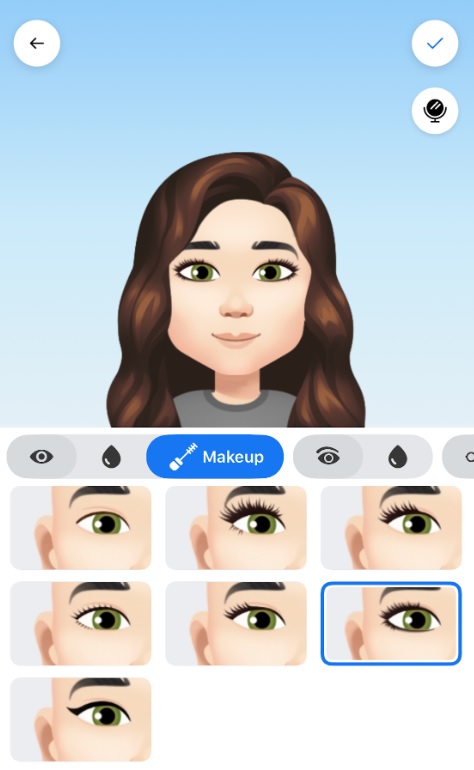
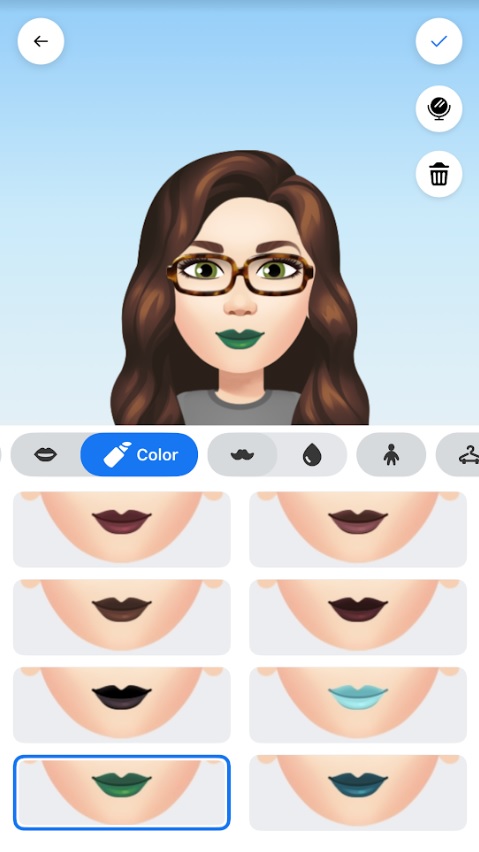
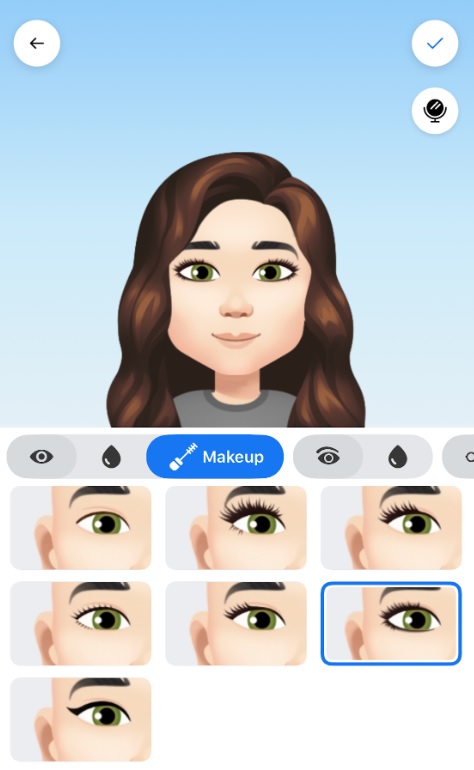
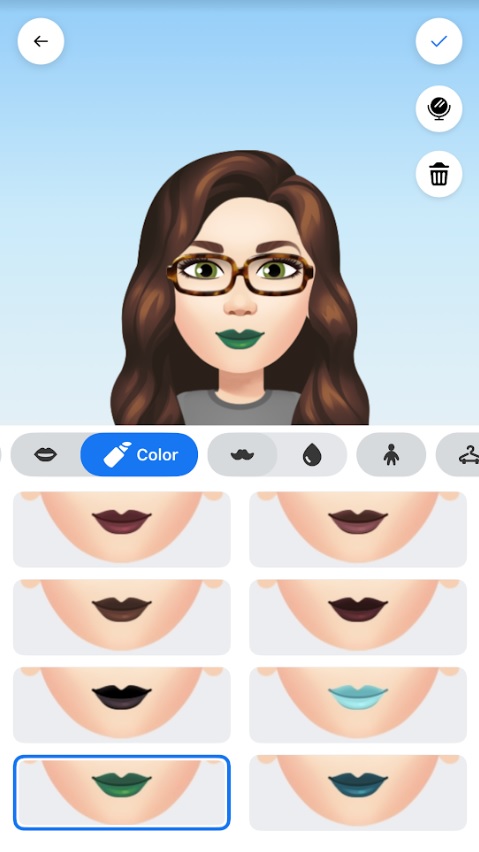
Also, if for some reason you’ve forgotten what your face looks like, you can select the little mirror option in the top-right corner and it’ll open your front-facing camera. That way you can have your own face and body to compare to when you’re building your doppelganger. Even with that, I’m still not sure I got my nose and eye shape right, but no one’s ever the best judge of themselves.
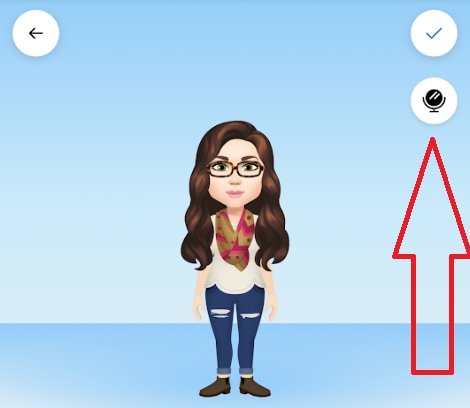
Facebook‘s Fidji Simo, when she revealed her own Avatar, implied that new customization options, including outfits, is on the way. I hope that’s true, because if there’s one thing that’s deficient in this little character creator, it’s the outfits. We’ve seriously got three different plaid shirt outfits, but the only plain t-shirt option requires me to wear skinny jeans and ugly Converse? Where are my short shorts? Chunky heels? Tank tops? Cowboy hats? Cowboy boots? I could stick my arm out in any given thrift store and come back with a more fashionable haul than this.
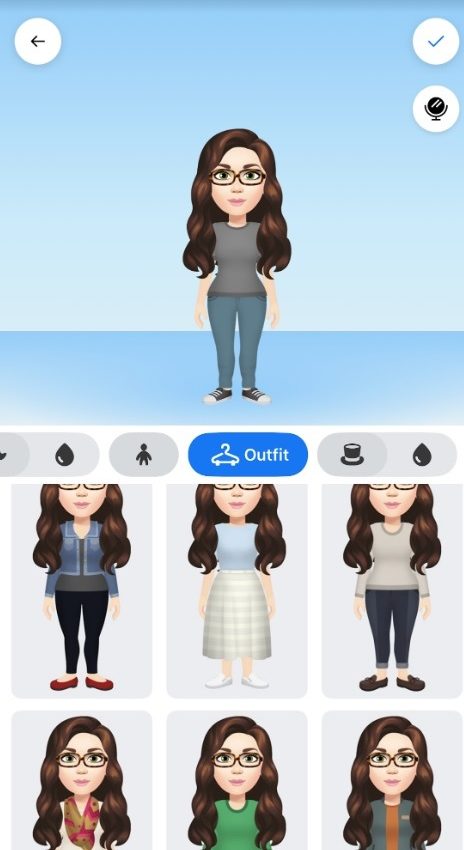
Once the Avatar is done, you can change it at a later date. To do so, go to the menu on the Facebook app — the one with the three horizontal lines — and find the purple Avatar option. You can then edit to your heart’s content.
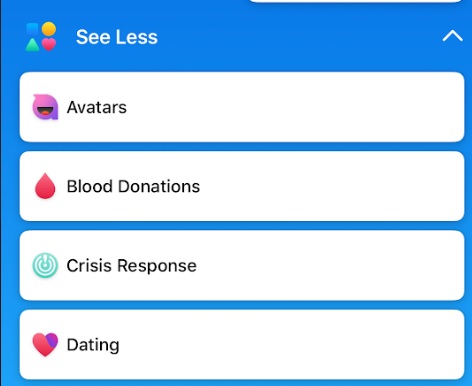
And if you think it doesn’t resemble you when its expression is blank, click the sticker option in the top right and you’ll see what it’ll look like when it’s in the various sticker poses. I wasn’t completely sure mine really looked like me until I saw it in this pose:
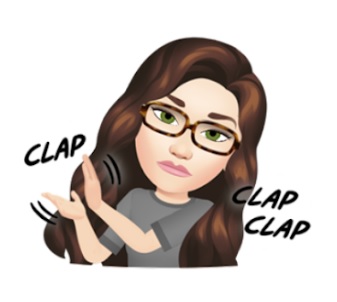
Yep, that’s me alright.
And that’s it! Now you can customize your little lookalike on Facebook. If you want to show me how yours turned out — or if you just want to show me how wacky and off the wall you made yours look — feel free to tweet me @rachelkaser.