
Panasonic has released firmware update programs for the RZ-S500W and RZ-S300W, two recently-launched wireless headphones, along with an application to improve their functions and usability. All programs are available now (from February 25).
The firmware upgrade makes the earbuds more convenient to use and improves quality of voice transmission performance during calls. The device now reproduces more natural and quality sound thanks to the upgrades within the ambient sound mode.
“Panasonic is constantly looking to provide top of the range products to enhance customer satisfaction. These wireless headphones, now enhanced by these latest updates offer outstanding performance. No more interruptions on calls, not to mention crystal clear audio, we know that these new wireless headphones will be a must have gear,” commented Masashi Sakatani, Manager – System Solutions and Communications Division, Panasonic Marketing Middle East & Africa FZE.

The algorithms that used to capture surrounding sonic elements have been redesigned so the earbuds can capture a wider range of frequencies than before. The improvement not only enhanced the ambient sound experience, but also makes the earbuds capable of recreating a more natural mix of music and surrounding sounds.
While noise reduction shows significant improvement, an added functionality now wakes up the headphones from “auto power off” mode. The new feature-loaded touchscreen allows users to smoothly perform general operations such as playback/stop, back a track, forward a track, volume reduce and volume increase.
There are two versions of the firmware introduced:
1. Added touch sensor customization option
Setup: Users can open the setting screen display by tapping the setting button and touch ‘Customizing the touch sensor’ option. Choose from the available control options for proper setup.
2. Improved voice transmission quality during phone calls
3. Added explanation of how to wake up the headphones from the “auto power off” mode
Users can now see how to wake up the headphones from the “auto power off” setting through the application.
How to wake up the headphones from the “auto power off” mode
Hold down both the left and right touch sensors until the LED light turns on (approx. 2 seconds). If the headphones do not turn on, user needs to ensure that they are fully charged.
Charge both the left and right sides of the headphones to more than 70%.
The update process will take approximately 15 minutes* to complete.
The file size is about 1.8 MB.
*The update may take up to an hour depending on the device and internet environment.
You can use the free “Panasonic Audio Connect” app to update the firmware of the connected headphones.
*Compatible with smartphones and tablets that are equipped with Android™ 6.0 or higher and that support Google Play™, or an iPhone ®, iPad ® and iPod Touch ® equipped with iOS9.3 or higher.
*Images below are of the app on an Android™ device. The user interface will differ slightly on iOS, but the procedure is the same.
When the latest version of the firmware is detected, tap “Update”.
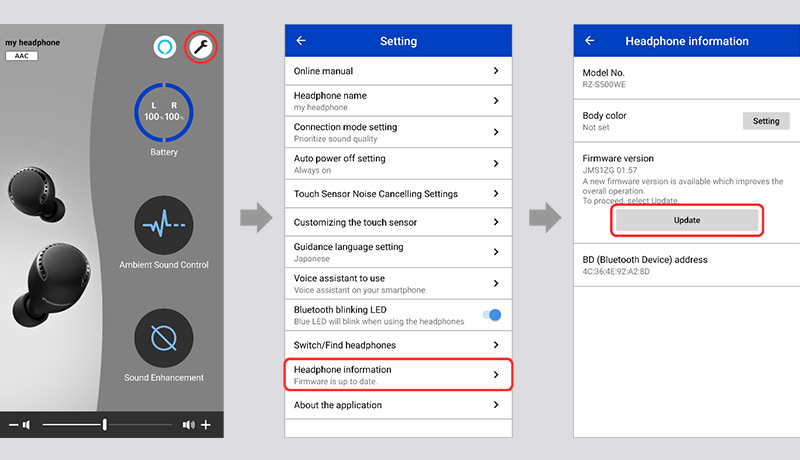
When you tap “Update”, the firmware is transferred to the headphones and the update will begin. Transfers may be interrupted or slowed down if music is being played or there is a call during the transfer. Start the transfer with the headphones outside of their charging cradle, set them down close by and do not operate them.
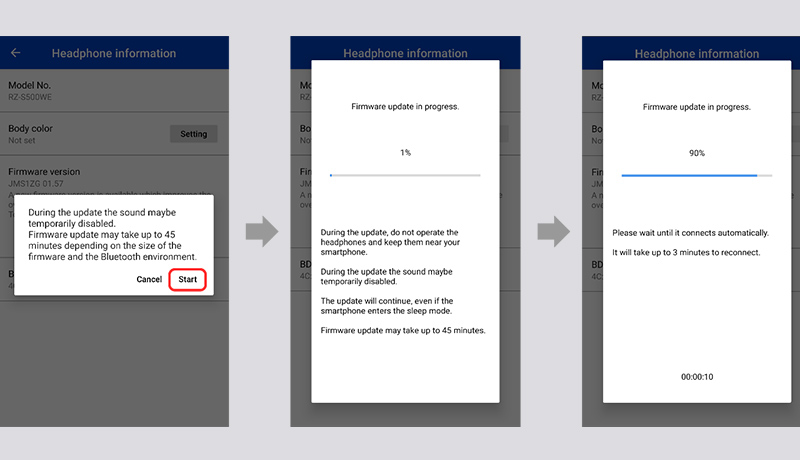
Wait until the update completes, without operating the headphones or the app.
After the firmware has been updated, the headphones will automatically restart and reconnect with the handset.
The app will not work properly until the update is complete. Do not try to operate the headphones or the app while the update is in progress.
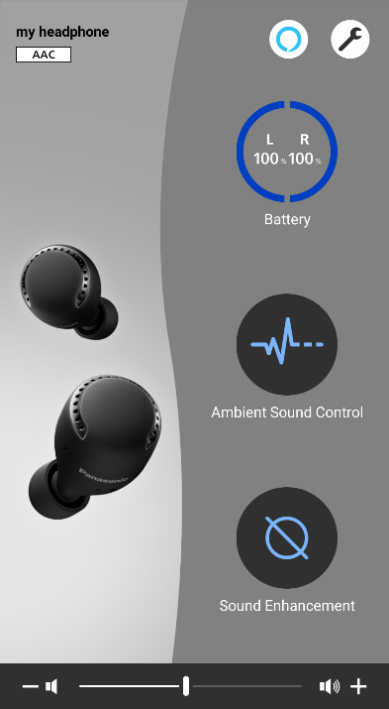
The update is complete when the main screen appears.