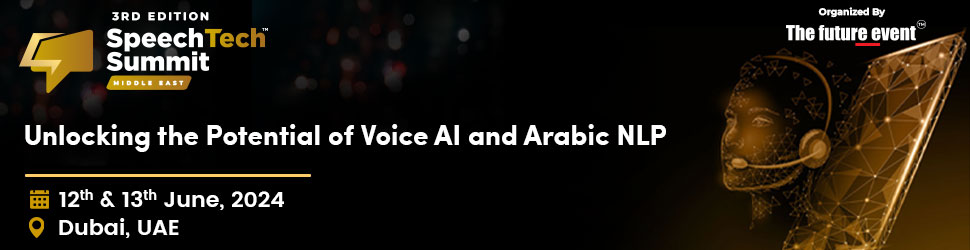By Nilanjan Dey
The addition of Tabbed File Explorer to the “moment 1” update that Microsoft began distributing a few days ago is undoubtedly the most intriguing feature.
However, many users quickly realised that tabbed File Explorer is unfinished, unreliable, and lacking in many capabilities after applying the update.
Here’s how to disable tabbed Explorer and get back to the old version that Microsoft released with Windows 11 21H2 if you don’t want to cope with its drawbacks.
In case the user changes their mind and wants to restore the tabbed File Explorer, they just have to repeat the above-mentioned steps and replace /disable with /enable in the commands on steps 5 and 6.
Another thing to note is before using third-party software to activate or deactivate Windows features, make a backup of vital data. Such utilities could result in unforeseen actions, errors, or crashes. The best course of action if you dislike File Explorer tabs is to stick with Windows 10.