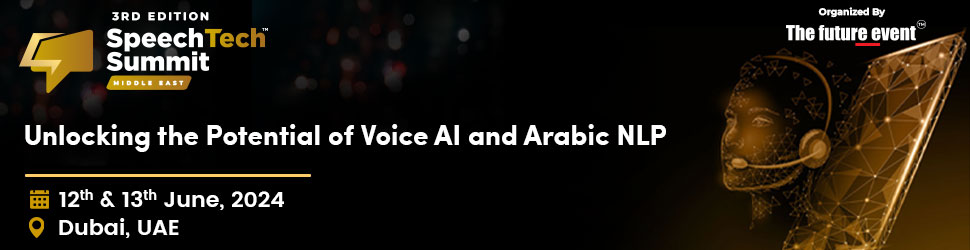Facebook-owned WhatsApp has announced that users can migrate their chat from iOS devices to Samsung Android devices. Announcing the feature during Samsung’s August Unpacked event, Samsung addresses one of WhatsApp’s most frustrating features – or lack of it – on mobile devices. In the past, users who selected WhatsApp’s cloud backup feature had their iOS chat histories stored on iCloud, while Android chat histories were stored on Google Drive. This made it difficult to transfer messages between phones that were running different operating systems. Transferring account information, profile photos, individual chats, group chats, chat histories, media files and settings from an iPhone to an Android is possible. Call history and display name cannot be transferred.
Furthermore, you can only perform the migration during the initial setup of your new Samsung device, as WhatsApp states that “the phone must be brand new or reset to factory settings” in order to facilitate the migration, so users would have to complete a factory reset on their existing Samsung device.
WhatsApp iOS version 2.21.160.17 or newer is required for the old iPhone, while WhatsApp Android version 2.21.16.20 is required for the new Samsung phone. It is required that the new device has Samsung SmartSwitch app version 3.7.22.1 or newer installed. USB-C to Lightning cables are required for the transfer.
IPHONE TO SAMSUNG – MIGRATION OF WHATSAPP CHATS
You will still be able to access your data on your old iPhone until you completely delete WhatsApp or wipe it.

This story is attributed to Omar Abdulla, Content Developer at TECHx. Omar Abdulla is a university student with a passion for business, artificial intelligence, and technology. He is also knowledgeable about digital marketing, content creation, financial management, and coding. Omar is a team player, an active thinker, and an open-minded guy who approaches work with a problem-solving attitude. He possesses technical skills in programming and design.